[Tutorial] Setting Windows Subsystem for Linux on Compatible Windows 10 Devices
Using Linux in your machine is a good practice for developing and learning. Having it in your laptop or computer is handy way too. Chances are get irritated with grub or else maintaining only Linux based Operating System which is a main compromise of losing your casual OS. There are so many Linux Based Operating Systems like Chrome OS, Ubuntu and Linux Mint etc. which also good but not for the one's stuck on Ecosystem like me. Simple Solution is Windows Subsystem for Linux.
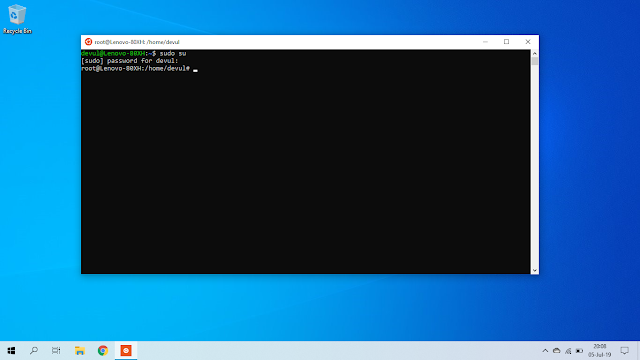
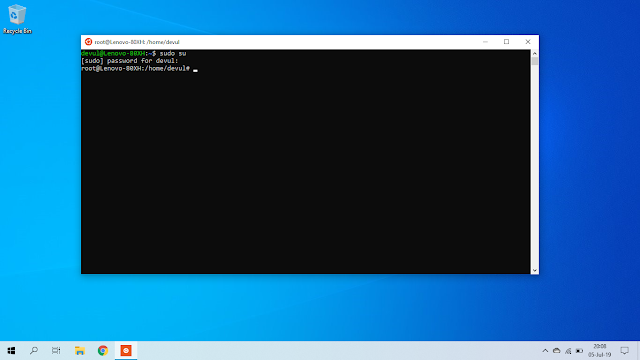
Here are the Steps to enable it in your machine:
Compatibility: Before going to start, ensure that you are running latest Windows 10 Version 1903 on your machine (only available to compatible PCs right now). To check your version run "winver" command without quotes.
If you are running latest, you are good to go.
Step 1: Enable Developer Mode
Go to Settings > Update & Security > For Developers
Click on Developer mode.
After that some Optional Features are required to install.
Step 2: Enable Feature Windows Subsystem for Linux
Search Windows Features in the search box and click on it.
Check the Windows Subsystem in the list, wait until the sufficient files are downloaded and then restart machine to apply changes.
Step 3: Install Linux Support from Store
Open store and search for Linux and find Suggestion Run Linux on Windows and click on it.
Select one of the given list say Ubuntu. Once installed run the Application.
Set your user name and password and then you are good to use Linux Subsystem in your Windows.
That's it now you can use Linux in your Windows Machine.
PS: Accessing Linux Files in the Explorer.
For this you have to run command
%userprofile%/AppData/Local/Packages
Find the directories to access files for corresponding subsystems as follows
%userprofile%/AppData/Local/Packages
Find the directories to access files for corresponding subsystems as follows
Ubuntu: CanonicalGroupLimited.UbuntuonWindows_79rhkp1fndgsc
openSUSE Leap 42: 46932SUSE.openSUSELeap42.2_022rs5jcyhyac
SUSE Linux Enterprise Server 12: 46932SUSE.SUSELinuxEnterpriseServer12SP2_022rs5jcyhyac
directories to access your files.
Important: Do not modify the Linux Files with any Windows Tool.









Comments
Post a Comment